How to Register in the e-Consular System
Applicants who need service at the Consulate General of Brazil in Chicago can access the e-Consular platform by:
REGISTERING WITH A GOV.BR ACCOUNT
1. Access the e-Consular system at https://ec-chicago.itamaraty.gov.br/
2. Click "Entrar com GOV.BR" (sign in with gov.br). You will be redirected to the gov.br access website.
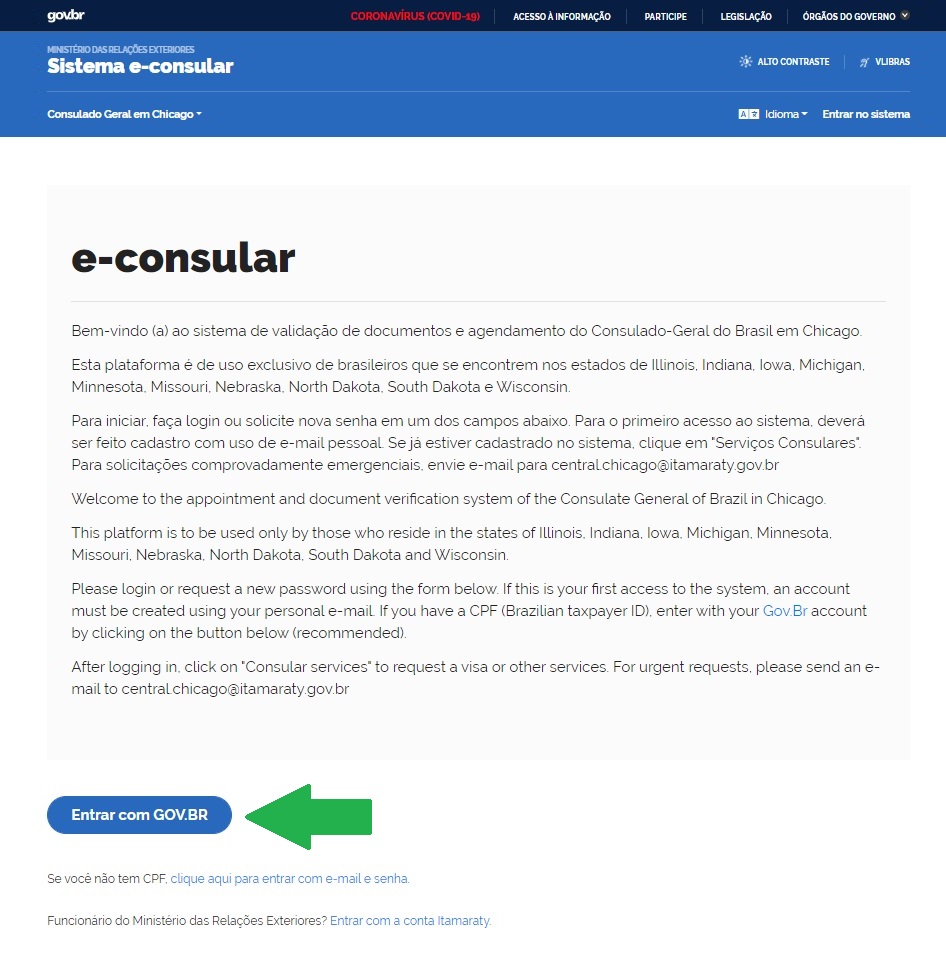
3. Type your CPF in the "Acesse sua conta com" (access your account with) area and click "avançar" (next).

4. If you have already registered with GOV.BR, enter your password. After logging in, you will be redirected to the e-Consular. If you are already registered and do not remember your password, follow the steps to recover your GOV.BR password.
5. If you haven't registered yet, click on "Crie sua conta gov.br" (Create your gov.br account) and follow the instructions.
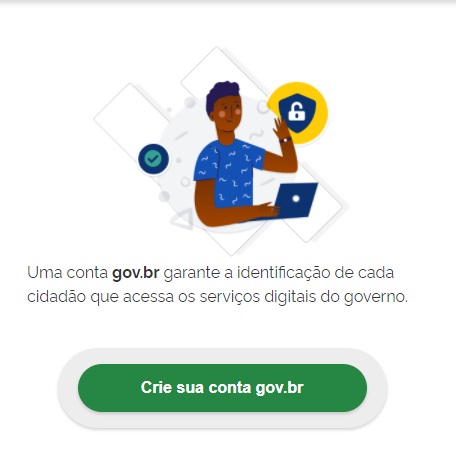
6. If this is your first access to GOV.BR, after completing your registration on the portal, you will be redirected back to the e-Consular system. Select the country where you are located (for the Consulate in Chicago, choose "Estados Unidos da América" - United States of America), and choose the consular location where you are requesting services from.
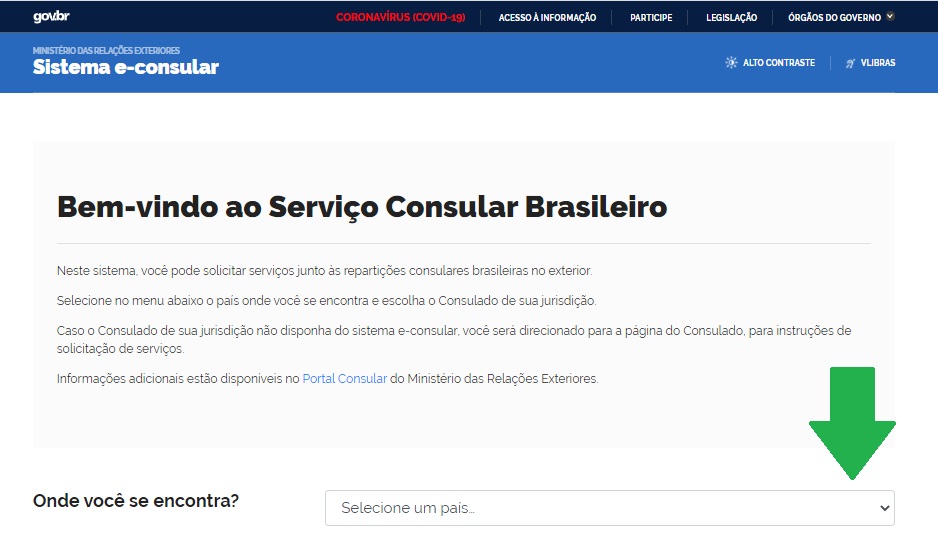
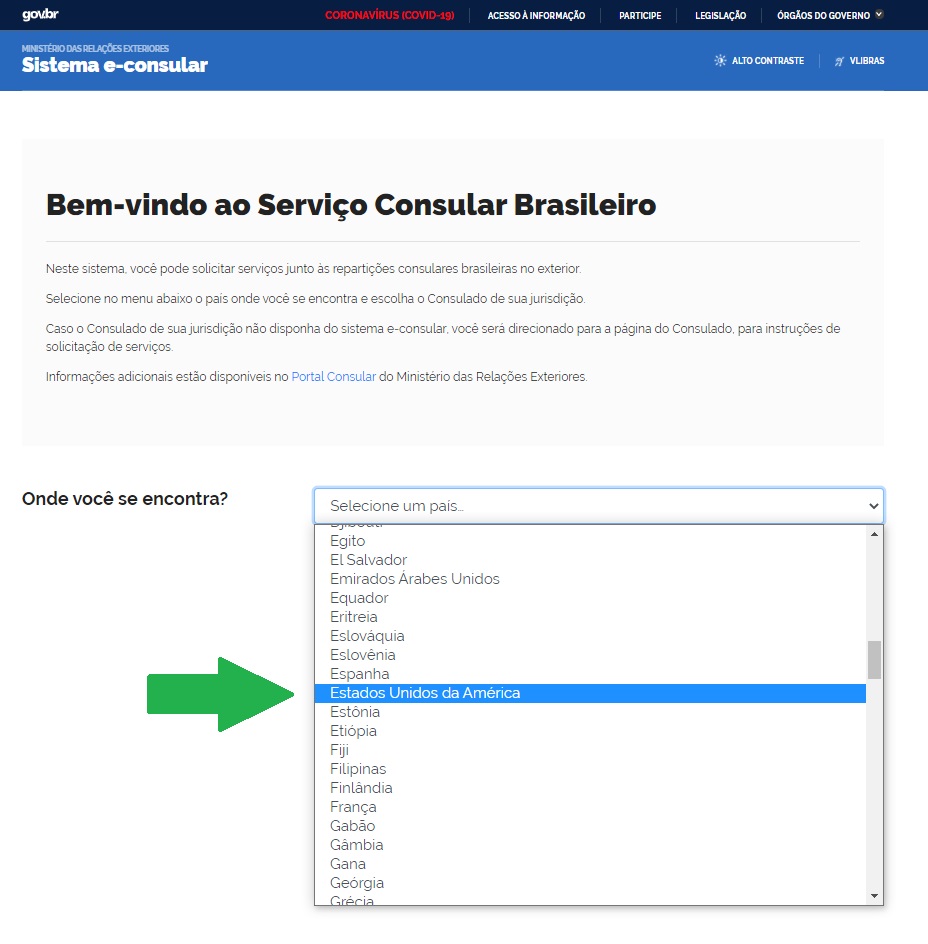
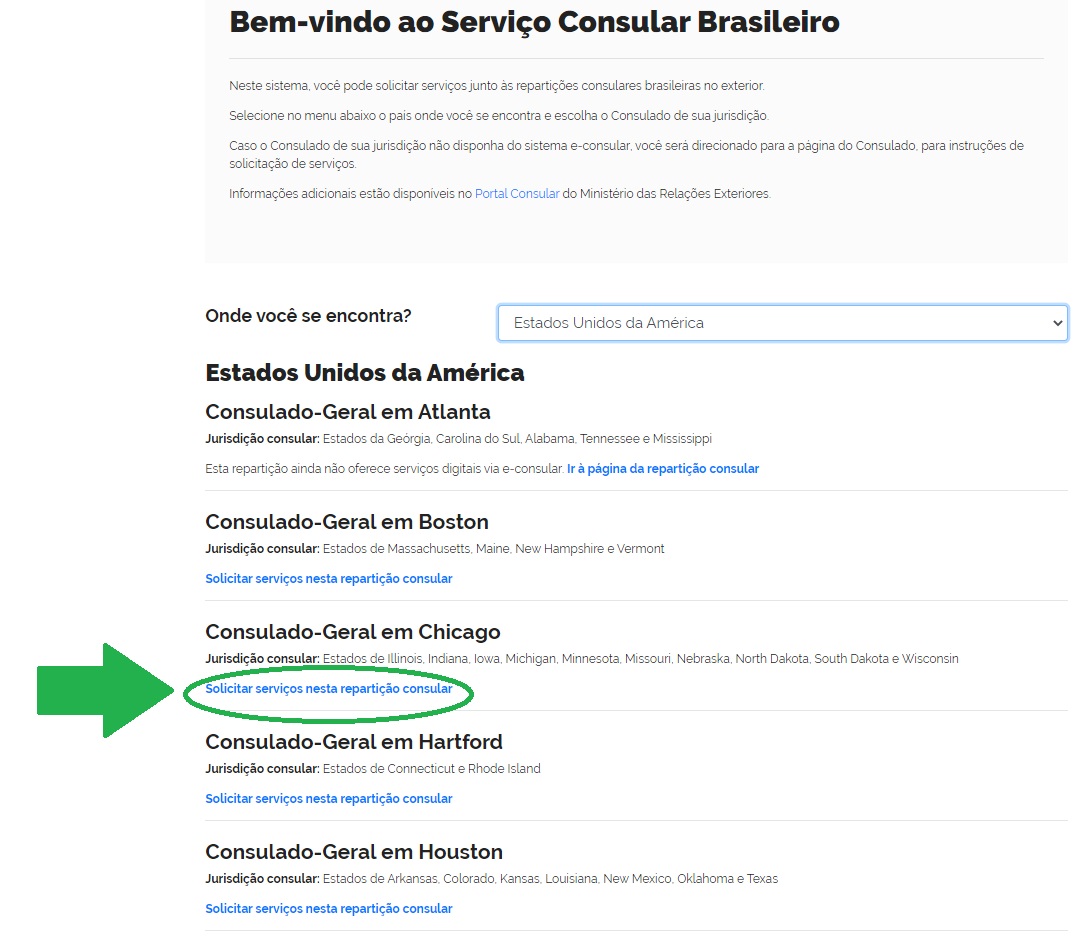
7. If this is your first access, click again on "Entrar com GOV.BR" (sign in with gov.br);
8. Enter your CPF in the "Acesse sua conta com" (Access your account with) area, click "avançar" (next), and type the password you just registered. After logging in, you will be redirected to e-Consular again, but now you will be logged in to the system. Click "Novo serviço" (New service) and submit your request.
REGISTERING WITH EMAIL AND PASSWORD (NO CPF)
1. If you do not have a Brazilian CPF or are unable to register via GOV.BR, you can register by providing an email. To do so, click on the option "clique aqui para entrar com email e senha" (click here to log in with your email and password).

2. If you are accessing the system for the first time, click "não tenho cadastro" (I am not registered). If you have already registered previously, enter your email and password to access the system;
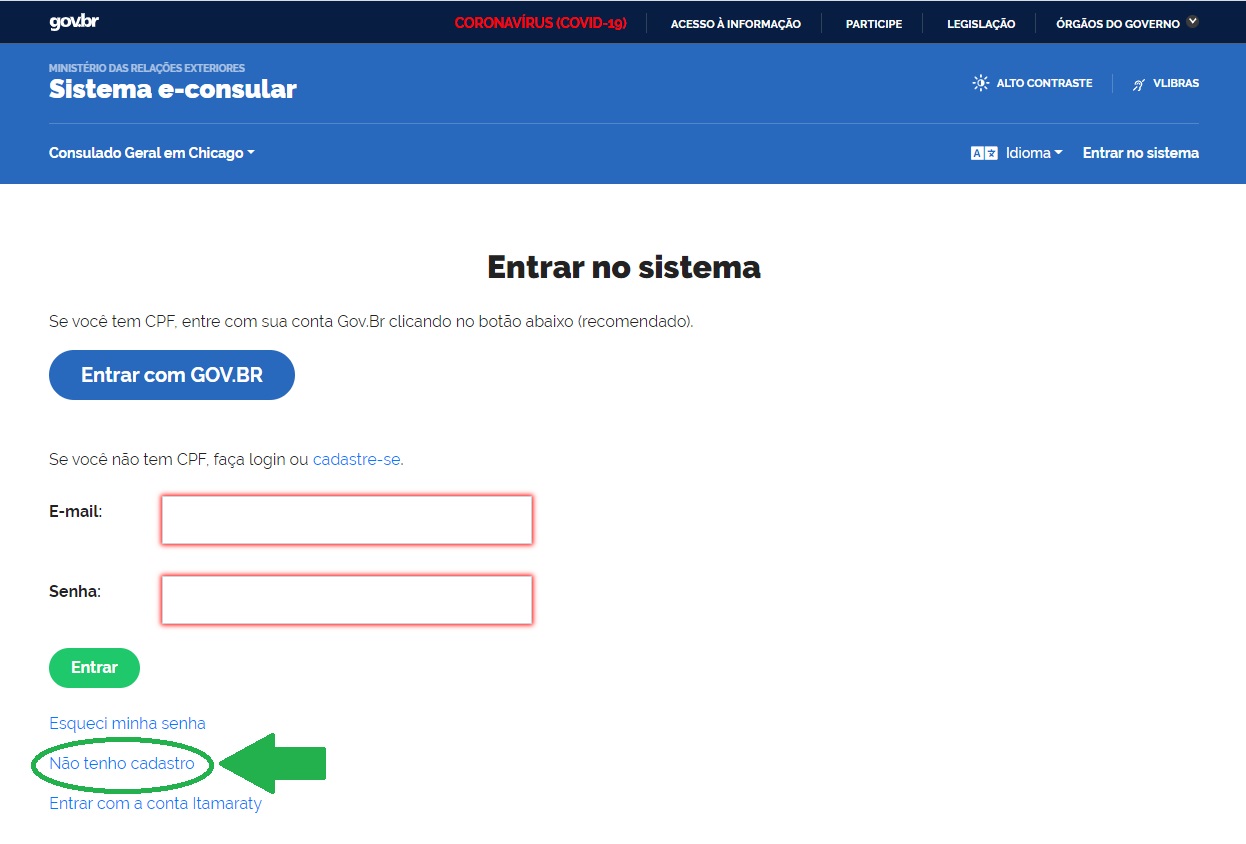
3. When choosing the option "não tenho cadastro" (I am not registered), you must inform an email address. Type your email and click "Enviar" (Send);
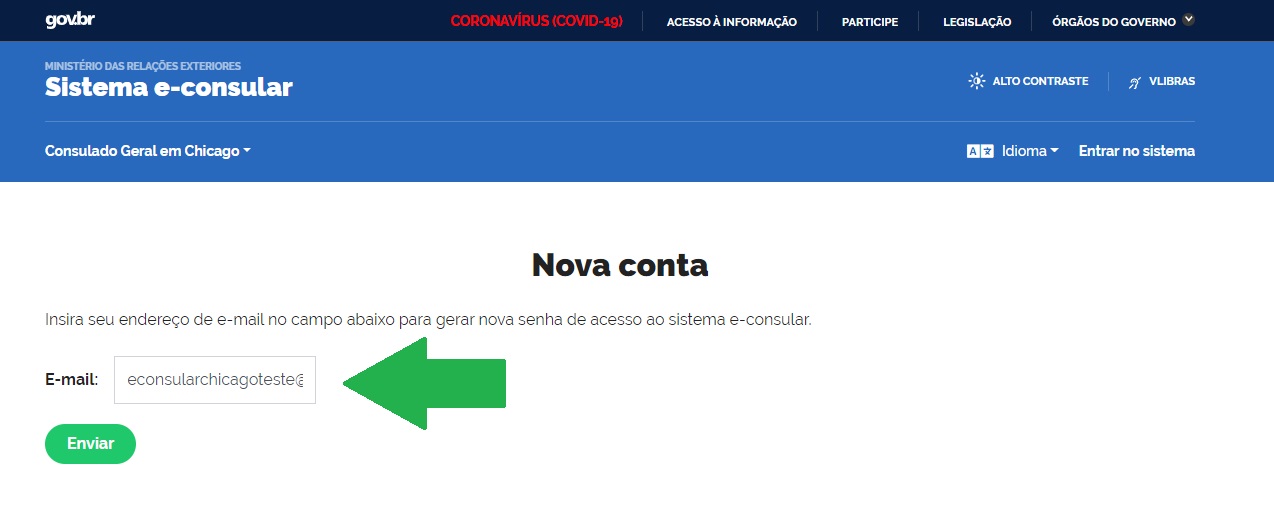
4. A verification code will be sent to your email. Without closing this browser window/tab, check your email inbox for the code;
Note: The consulate can only provide orientation on the e-Consular system and cannot advise how to operate cell phones or access private email addresses.

5. The email with the verification code might not be sent immediately, but it usually arrives within a few minutes. If you have not received the email with the code, please check your spam inbox. The code is valid for one hour. If you haven't received the code on time, try to repeat the steps at a later time or try a different personal email, preferentially with a different provider;

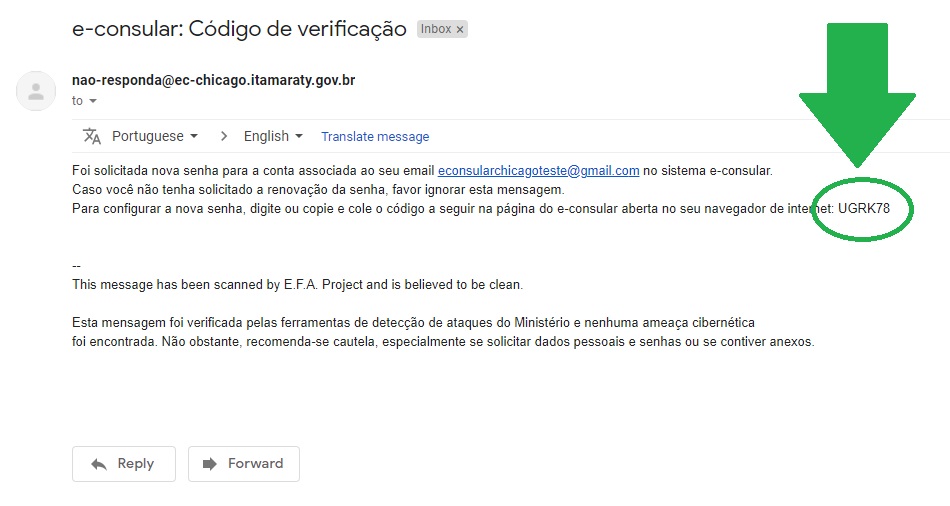
Note: The code above is just an example. The code sent to your email will be unique for your registration.
6. Return to the e-Consular page or tab that was left open, type/paste the verification code received by email, and click "Verificar" (Verify);
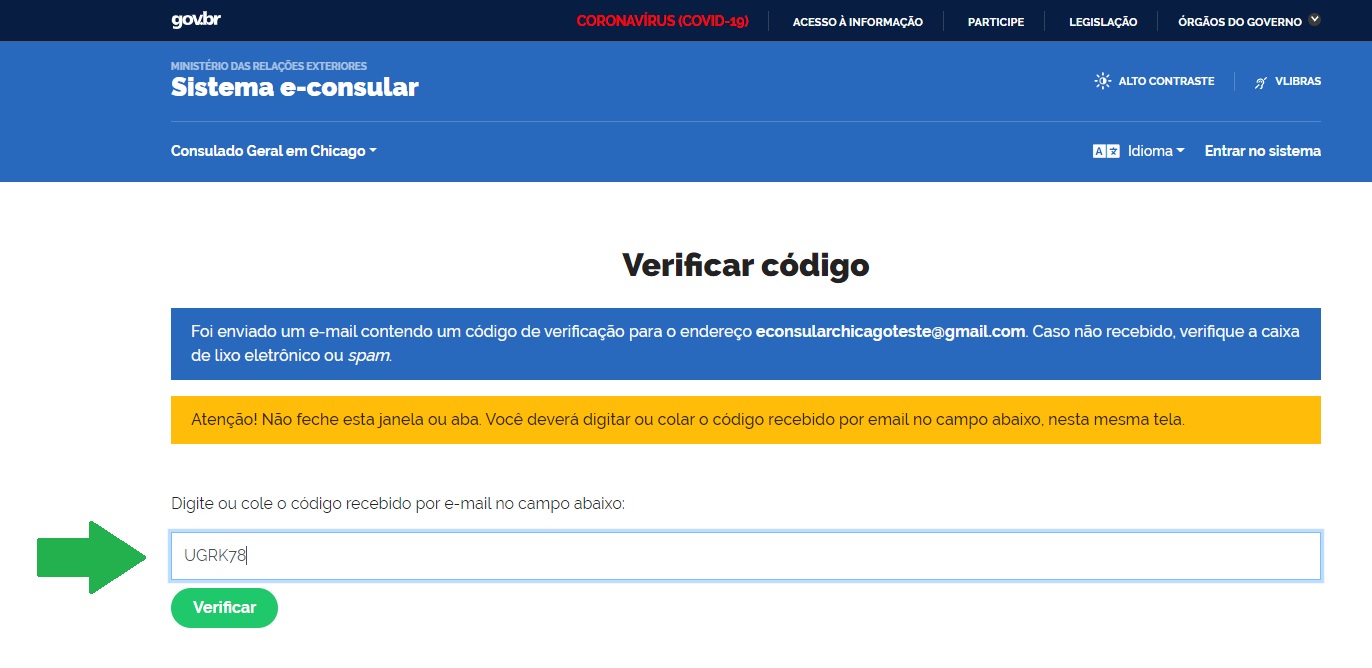
Note: The code above is just an example. The code sent to your email will be unique for your registration.
7. Set a password, which will always be used when accessing the e-Consular, and click "Enviar" (Send);
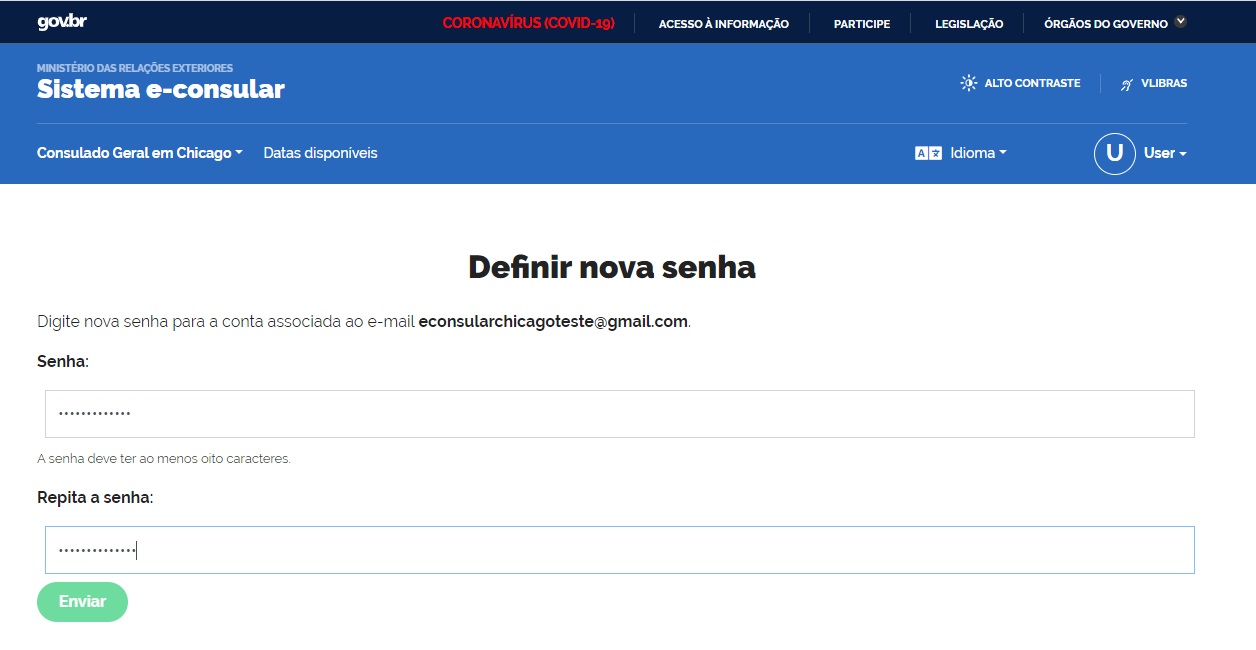
8. Update your contact details and click "Enviar" (Submit);
9. You can now access the system anytime by typing your email and password. To submit a service request, click "Novo serviço" (New service).